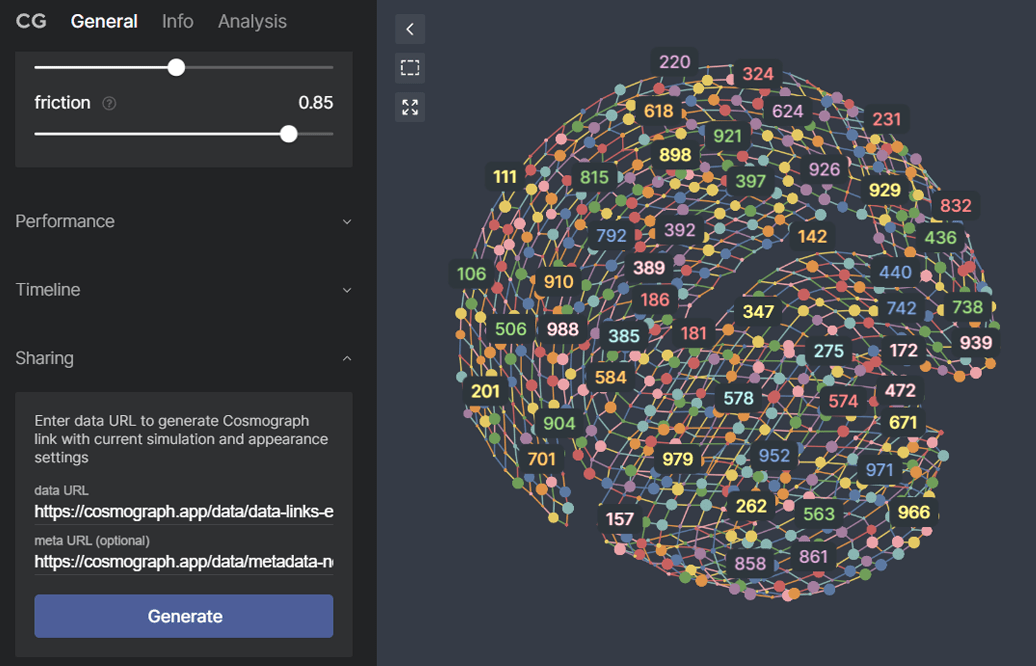Sharing graphs
Sharing your graph visualizations in Cosmograph web application is made easy with two different methods: the in-app Sharing section and the QueryString API. Feel free to explore both methods to share your graph visualizations seamlessly.
In-app Sharing section
This feature allows you to generate a URL that captures the current state of your graph visualization. By entering a data or embedding URL, you can create a link that loads the data into Cosmograph with your configured simulation and appearance settings. The generated URL can be easily copied and shared with others for instant graph exploration.
To share the entire state of your graph, export the datasets and metadata with layout coordinates and upload them to a cloud storage service. This allows you to create a link that includes not only the simulation and appearance settings, but also the node positions.
QueryString API
With the Cosmograph QueryString API, you can share a graph along with predefined visual parameters through a URL. This enables you to provide others with a direct link to your graph visualization, complete with specific visual settings.
Example:
https://cosmograph.app/run/?data=https://cosmograph.app/data/data-links-example.csv&nodeColor=incoming%20links
This link opens an example data file where nodes are colored according to the incoming links.
If your data file drom URL loads only partially, it's likely due to CORS restrictions. Most servers block access to the Content-Length header needed to get the full file size. Try hosting the data on a service without CORS restrictions so Cosmograph can load all of it.
Load Graph
Use the data parameter to load a data file, as in data=<dataURL>. This file must contain a minimum of two columns signifying source and target.
For metadata, employ the meta parameter—meta=<metaURL>. The metadata file must include an id column that corresponds with the entities in the data file.
Accepted formats are .csv, .tsv, .ssv.
Load Embedding
Use the embedding parameter to load a data file. Embedding file must contain a column named id, as well as columns that specify the x and y coordinates of the nodes.
If the provided data URL is incorrect or unavailable, Cosmograph opens Launcher.
Selecting source and target columns
The parameters to use are source and target.
Use these in the following manner - source=a, target=b. Ensure the columns named in the parameters exist in the data file included in the URL. For multiple targets, delimit them with commas: target=a,b.
If Cosmograph fails to locate the specified columns in the supplied URL data file, it will default to the Launcher.
Node appearance
There are 4 URL parameters for node settings:
nodeSize: Specifies node sizenodeColor: Designates the color of nodesnodeLabel: Defines which column should be used for displaying node labels. This value can be any column from metadata or embedding. Example usage:nodeLabel=idnodeSizeScale: Numerical option to set a scaling factor for node sizes (range:0.1to5). An out-of-range value is disregarded. Example usage:nodeSizeScale=3.
nodeColor and nodeSize options can be chosen from four built-in options that are always available when you have loaded a data file in graph mode. These options include:
type: Colors/sizes nodes by their column (extra union columns may be generated if a node belongs to multiple columns)incoming links: Colors/sizes nodes by the sum of their incoming linksoutgoing links: Colors/sizes nodes by the sum of their outgoing linkstotal links: Colors/sizes nodes by the total sum of their incoming and outgoing links
If your data file includes numeric columns, each specific column generates 3 more options, prefixed as follows:
sum-value: Colors/sizes nodes by the cumulative values across all records in thevaluecolumninput-sum-value: Colors/sizes nodes by the sum across input-only records in thevaluecolumnoutput-sum-value: Colors/sizes nodes by the sum across output-only records in thevaluecolumn
Usage example:
https://cosmograph.app/run/?data=https://cosmograph.app/data/data-links-example.csv&nodeColor=incoming%20links
When uploading metadata or embedding with color, numeric, or text columns, additional scales will be generated for each column. To specify the node size based on a numeric column, use the syntax nodeSize=node_value, where node_value is the exact name of the column in the metadata.
Node coloring can be applied to all types of columns: color, numeric, and text. To assign a specific column for node coloring, use the syntax nodeColor=node_color, where node_color is the exact name of the desired column of metadata.
Link appearance
There are 3 URL parameters for links:
linkWidth: Defines the width of linkslinkColor: Sets the color for links, similar tolinkWidthlinkWidthScale: Numeric option to adjust the scale coefficient of link width (range:0.1to2). Values outside this range will be ignored. Usage:linkWidthScale=1.
The default setting for linkWidth is default, which corresponds to a width of 1, and the default color is used for linkColor. These defaults apply to all links.
If a data file contains duplicate listings of the same source and target for links, the records option becomes available. It colors/sizes links based on the number of data records connecting the source and target nodes. Usage: linkColor=records or linkWidth=records.
Link width
For data files with numeric columns, additional options are available for linkWidth:
sum-value: Sizes links based on the total value of all data records between a pair of source and target nodes in thevaluecolumn.avg-value: Sizes links based on the average value of all data records between the source and target nodes in thevaluecolumn. This works as if you directly specified the rawvaluefor setting the width of the links.
Link color
linkColor supports the same options as linkWidth for data files with numeric columns.
If a data file features color columns, there's an additional option for linkColor:
<columnName>: Colors links by the raw value of thecolumnNamecolumn.
For example, if your data contains a color column named columnName, you would use linkColor=columnName to assign these values as link colors.
Usage example:
https://cosmograph.app/run/?data=https://cosmograph.app/data/data-links-example.csv&linkColor=avg-value
Color and size options with invalid or non-existent values will be overridden with the defaults.
Simulation parameters
The following parameters pertain to simulations:
gravity: Modulates gravity (min: 0, max: 0.5, step: 0.01)repulsion: Adjusts repulsion (min: 0, max: 2, step: 0.01)repulsion-theta: Alters repulsion theta (min: 0.3, max: 2, step: 0.01)link-spring: Tunes link strength (min: 0, max: 2, step: 0.01)link-distance: Resets minimum link distance (min: 1, max: 20, step: 1)friction: Assigns friction (min: 0, max: 1, step: 0.01)decay: Sets force simulation decay rate. Smaller values slow down the "cooling" of the simulation (min: 100, max: 10000, step: 1)
Usage example:
https://cosmograph.app/run/?&decay=100000&link-distance=1&link-spring=2&data=https://cosmograph.app/data/100x100.csv
Additional parameters
showFps=true: Displays an FPS counter in the upper right corneruseQuadtree=true: Activates the classic quadtree algorithm for the Many-Body force. This property will be applied only at start and it can't be changed during using the app.
useQuadtree limitationsuseQuadtree might not work on certain GPUs (e.g., Nvidia) and on Windows, unless ANGLE is disabled in the browser settings.